New Feature: Out of Office Feature
Summary
Using the ScopSERV Web User Portal you have the option to define Out of Office routing.
A schedule must be created to set the Out of Office start and stop times.
The User Portal Application or the Feature Code for Out of Office may be used to activate or deactivate the Feature once it is configured.
Usage
A schedule must be created to set the start and stop times for the Out of Office schedule per user.
Example:
Start and Stop times must be configured.
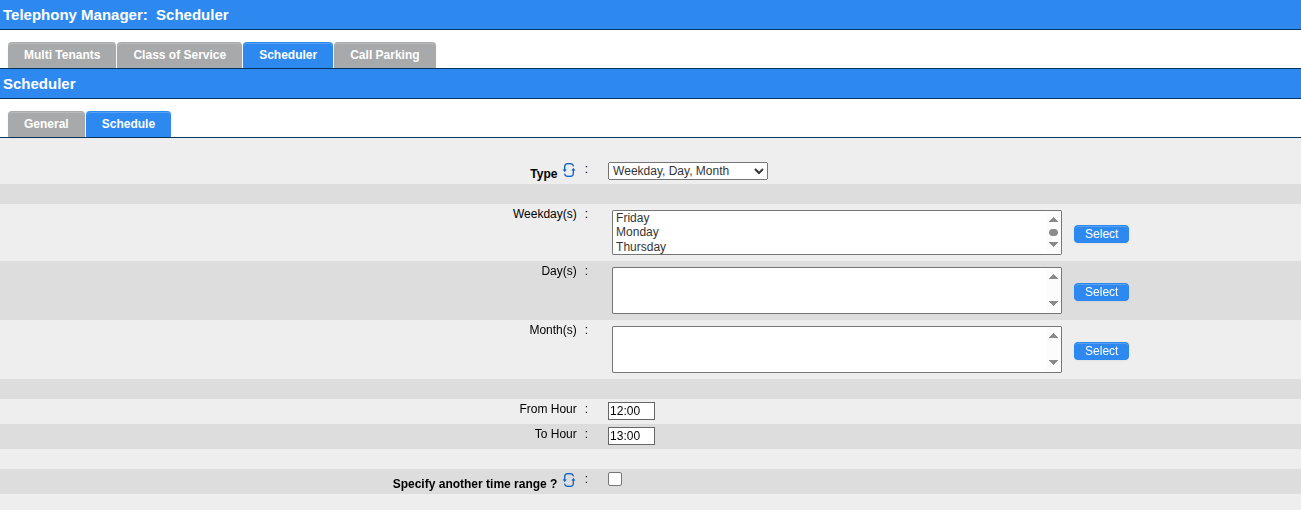
Summary
Extensions|User Options
The Extension must have its User Options configured to set a destination for Out of Office once it is enabled.
This is also possible to configure using the UPA (User Portal Application).
Defining the OoO Feature Code
Creating a BLF entry in the Automatic Provisioning System
A BLF key can be configured to show enabled/disabled status of the Extension and toggle activation/deactivation.
This is done by configuring a Custom BLF entry for the DSS key using the context:
outoffice-$tenant_name-$extension
Example:
outoffice-default-100
Usage:
The BLF key will turn red when OoO is active (Yealink)
The BLF key will turn green when OoO is inactive (Yealink)
Related Articles
ScopTEL Voicemail End User Card
Voicemail End User Card Initialize your Voicemail Box Log into your voicemail by dialing the Voicemail Feature Code (default *98) or by pressing the Messages key on your phone. Enter your administrator assigned voicemail password and press the # key. ...SCOPCOMM End User Guide
SCOPCOMM is SCOPTEL’s softphone solution. It comes in three flavours: softphone: a software installed on your smartphone desktop: a software installed on your desktop computer WebRTC: an online webportal accessed through a web browser or a desktop ...Module 15 - ScopTEL IP PBX Software - Managing Applications
Applications | Background Applications are advanced Objects in ScopTEL configurations: An extension number is given to an application to include the destination in the dial plan. An application cannot be dialed directly from an Auto Attendant but if ...ScopTEL Telephony Feature List
ScopTEL Telephony Feature List ScopTEL has many applications and many Enterprise PBX features. This is a list of PBX Features. Feature Name Extended Description Fax Server Fax to Email Email to Fax (Clientless) Per User Licensing Model Customizable ...ScopTEL - AdHoc Conference Feature Management
Introduction ScopServ is very pleased to announce the addition of a new Feature Code known as ‘AdHoc Conference’ The purpose of the feature is to allow users with no Admin GUI access to the ScopTEL management interface to create Conference Bridges on ...